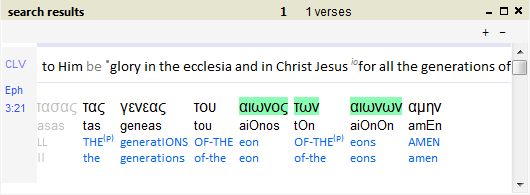Choose searching Translations or Interlinear (see search query window tabs).
Searching the Translations
More than one search word have to be separated by a space.
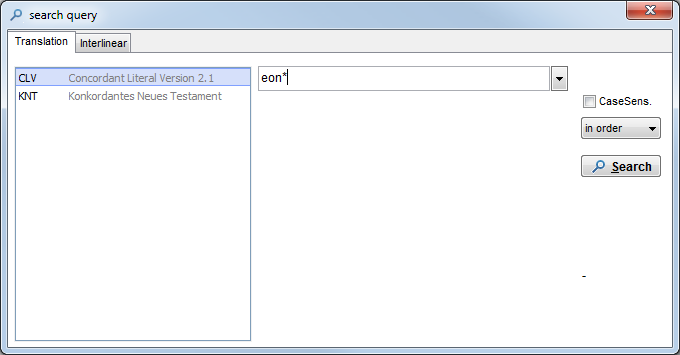
Wildcards
| wor* | any word beginning with "wor" (searches: world, word etc.) |
| *rld | any word ending with "rld" |
| *orl* | any word which has "orl" in it. |
| w*d | any word beginning with "w" and ending with "d" (searches: world, watered etc.) |
| wor## | any word beginning with "wor" + two extra characters which can be of any combination. |
# - replaces any character
* - replaces zero, one or more characters
'CaseSens.' When checked ISA searches are Case sensitive.
| 'no order | all search words have to be in the same verse; order is not important. |
| 'in order' | search words must be in the right order, not necessarily next to each other. |
| 'phrase' | search words must be in the right order and next to each other. |
After pressing the "Search" button the program will search through the choosen translation and shows the found verses in the 'srch list' panel. The search result panel can also be openened where it shows the found words lined out vertically.
Searching the Interlinear is much more extensive.
First of all, in a wordcell there can be more than one word.
For example,
when searching on the word "he" in CHES, ISA finds more than 5000 words
like : "he-plans", "he-is-called", "and-he-is" etc.
In this case you want to narrow the search query using : advanced
word searching. With this you can use special symbols to widen or narrow the
search query in the cell.
Combine a search query with for example the parsing line to filter only the 'pl' (plural) words like in the example below. For more information about the available (sub)linears - also for the parsings - see Text Info.
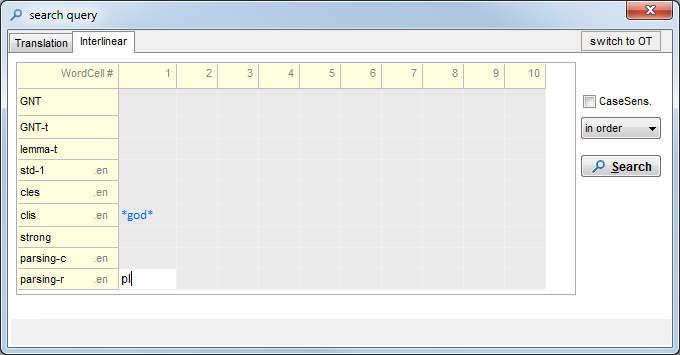
Press Search button to view the results of the search query.
Search
Results / List
When ISA does find words that matches the search query, these
words will be
highlighted in the interlinear panel and can be navigated by the 'srch list panel' which is at the right of ISA's main window.
It shows the verse
list of the search results. When there are more than one words found in a
verse then this is indicated by '*' followed by the number of hits per
verse.
Pressing the 'Clear' button of the 'srch list' panel will reset the
search mode by closing the Search Results panel and returning ISA to its
normal operation.
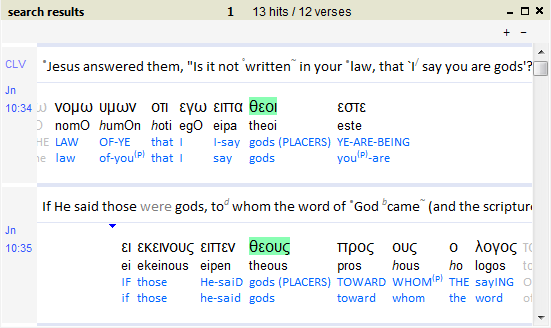
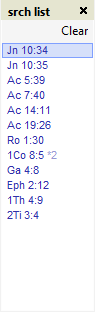
To see the found words right under each other you can open (if it is not already open) the 'search results' panel by dragging the top of the title bar upwards or clicking the first one of the three icons on the right of the 'search results' title bar.
To show the verse you see in the search results in the interlienar panel Left click on left gray margin.
Translation lines can be added or removed with the '+' and '-' buttons and other translations can be selected by clicking the translation abbreviation (here shown as 'CLV' at top-left of first interlinear line) to popup a list of available translations.
Searching more words with the interlinear.
You can fill each interlinear-word-field with multiple search words. An "AND" function will be applied on each word in the field (a word-field belongs to one word of the main text).
In one word-field :
CGTS : we have
It finds all cell occurrences in which all of the search query words match, whatever the order.
When you place these words between backslash+quote \" it finds phrases like 'we have' and it does not find 'we-more-have'
Using more word-fields when searching for more Greek words together. Remember also to set the order:
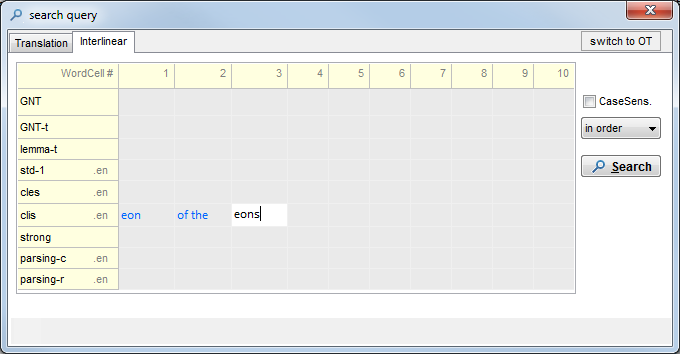
Press Search to view search results of the search query. It shows something like this: