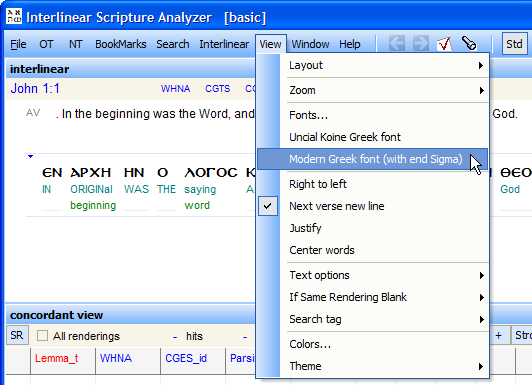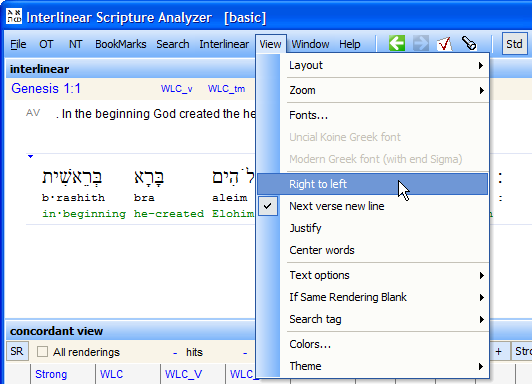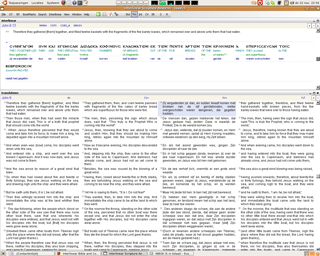updated 10-Oct-2013 |
| General |
| How to Install/download ISA? |
| Where can I find the help file? |
| Where can I find the Parsing abbreviation explanation? |
| Error Fix |
| Download / Install Errors |
| "Range check Error" (or other errors) (updated 15 Aug 2014) |
| Display settings |
| How to change the Greek font of the screen to lowercase modern Greek? |
| How to set the Hebrew to display right to left? |
| Translations |
| How to select a different translation (or note) in one of translation/note columns? |
| How to copy and paste a version of a translation? |
| Miscellaneous |
|
ISA on Ubuntu (Linux) |
| ISA with CrossOver on Mac |
| How to copy text into a Word Processor |
| ISA for other platforms? |
| ISA for Mac? |
| ISA for Android / iPad? |
|
|
|
|
|
When looking at the main window of ISA click on (main menu)- [Help] - [contents] - database info - Parsing. Or read it online: http://www.scripture4all.org/help/isa2/DatabaseInfo/ScrTR/Parsing.html |
"Range check Error" (or other errors) There is a known timer bug in ISA2 that will give a Range check error when the computer is not rebooted after 24 days. So till version 3 is available the solution for now is to restart(reboot) your computer once in 24 days. Possible other solutions: (updated 15-aug 2014)
Download and run this small program:
ISA2_clear.exe - executing this program will clear all the registry
settings of ISA2. (If ISA is running first quit ISA then run
this program and after that run ISA again.) And can rename
the VirtualStore\ISA2 directory in the case that your personal
notes files are corrupted.
An additional solution: - uninstall ISA2 and delete manually the rest of the ISA2 directory. In: C:\Program Files (x86) And install ISA2 again. |
|
(ISA menu) - [View] - [Modern Greek font (with end sigma)].
or (ISA menu) - [File] - [Interlinear texts] - [tab Font/sizes]
|
|
(ISA menu) - [View] - [Right to Left]
|
|
right-click on (any) of the translation text/columns - you get a popup menu where you can choose an other (installed) translation or note. See Main Window
|
|
Double- (left) click on a translation will copy the verse in a Memo field by which it can be copied to the clipboard.
|
|
Latest News:
Download the files of ISA 2 and the additional modules you
want.
When you want Wine to use the Windows
fonts in ISA2, you need to install these fonts with Synaptic:
msttcorefonts or type at the terminal: sudo apt-get install
msttcorefonts.
For using the Hebrew right-to-left the USP10.DLL is needed and copied
to drive_c/windows/system32 of your .wine folder. Start 'Configure Wine' from your
applications menu or type on the terminal: winecfg If you want ISA to display the Greek in modern Greek font add Symbol.ttf to: drive_c/windows/fonts. Symbol is used for the Modern greek font mode of the NT text. Now you are ready to run ISA with wine.
Ubuntu 10.04 - Wine 1.1.42 needs extra tweak:
Ubuntu Feisty Fawn 7.10 - Wine 0.9.49 With this version of Wine you need to do
the following before ISA2 will work.
Start 'Configure Wine' from your
applications menu or type on the terminal: winecfg Now you can use ISA 2. Start it from your
application menu when you allow the installer to create shortcuts there,
or change to the wine directory, where ISA is installed
(~/.wine/drive_c/Program\ Files/ISA/ and start it with wine ISA.exe or
use on one line: env WINEPREFIX="/home/gerrit/.wine" wine "C:\Program
Files\ISA2\ISA.exe" Wine doesn't have enough fonts to display ISA2 like Windows does. To make it like windows, add times.ttf, arial.ttf, symbol.ttf and cour.ttf (Courier New) to: drive_c/windows/fonts, but you are free to make your own choice. Default Times is used to display the Hebrew words and Symbol is used for the Modern Greek font mode of the NT text. Now you are ready to run ISA with wine.
(Thanks to Gerrit Uitslag and others for making this info available.)
|
|
For now, the only way to export the interlinear is to export an image
of it and import this into a Word processor. For the translations you can copy this to the clipboard first (after that you can paste it in your word processor): Double- (left) click on a translation will copy the verse in a Memo field by which it can be copied to the clipboard. When you need to export a range of verses you can use export
translations or notes.
|
|
At the moment ISA is pioneering new ways to make the original texts even more accessible with features that are never seen before. For now this takes all of our time and attention. But you can run ISA on the Mac with an Emulator.
|
|
At the moment we are looking at diverse ways to publish our interlinears on tablets. First we want a full PDF with easy navigation, that will work on almost any platform. Also we are still looking for the right development software for making an App that can be easily compiled for several platforms. At the moment there is some interesting development there but we need to just wait it out before we can make the right choice.
|
|
|